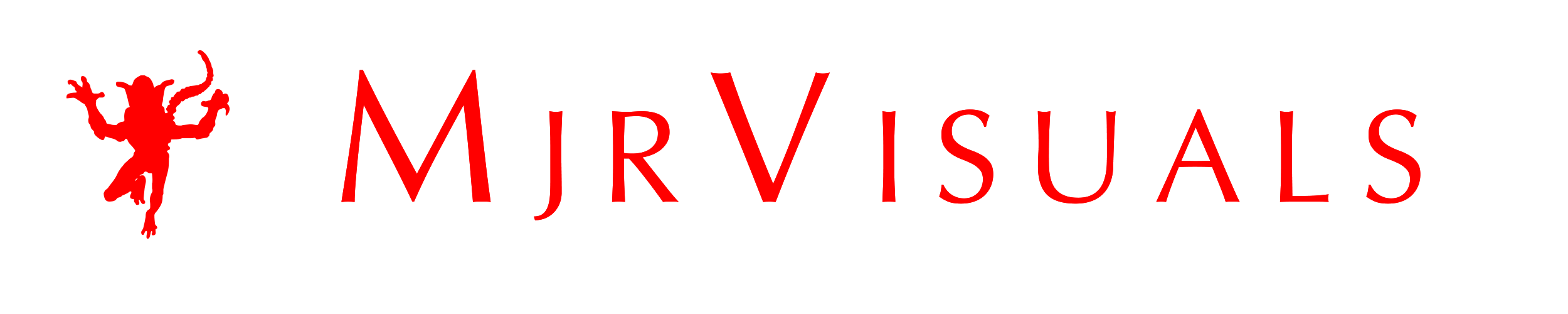Quick Tips on Color Grading
Hey this is Malcholm Reese with MJRvisuals.com and today I’m going to talk about color grading. So what is color grading well Wikipedia says that color grading is the process of altering and enhancing the color of a motion picture, video image, or still image. Now I’ve heard it called color correction as well, in the end they mean one in the same thing and for a quick tutorial on color grading, or color correction the definition isn’t that important. What is important is that you do it and here in lies the problem. With the increase of videography in social media I see more and more phenomenal editing by people with no or little formal training, I guess YouTube university needs to start handing out certificates because some of the people are really really good, amazingly so. The issue is the little details. the difference in a a hundred dollar job and a five thousand dollar job are big things but the difference in a five thousand dollar job and a fifty thousand dollar job are the little things and color correction is one.
Ok. so there are plug ins out there that work wonders the Mojos of the world that let you drop and forget, and i see a lot of that.But they say if you teach a man fish well you know the saying.
Now to Adobe Premier Pro and the Color Correction folder.
I’m fond of using just three things really and that’s if I’m not using my favorite plugin, shout out to red giant colorista, my go tos are brightness and contrast, the three way color corrector and the fast color correct. simple and to the point. I will say that Adobe works in layers, so the way you place them on the video file does have an effect in the final output meaning there will be a slight difference in visual output if brightness and contrast is under fast color correct and vice versa.
I personally like to film on cinema flat which is a Canon Log setting that takes out the color ,saturation, and contrast details which makes everything pretty much flat, most cameras have this setting if yours does not you can easily accomplish the same thing by down cracking your contrast, brightness and saturation manually. I do that because I film with multiple cameras and the flatness allows for easy matching of colors from camera to camera.
My normal layer set up is brightness and contrast first, then the three wheel color corrector second and then fast color corrector last.
I’ll be honest I very rarely adjust the brightness but always adjust the contrast normally between 10 and 30. Do you see the difference?
next I go to three way color corrector, now I like turning on the tonal range definition and adjusting the input and output levels, I do this so I can control how the colors go where and, I can see what colors go where meaning shadows, midtones and highlights. When you turn on “show tonal range” it highlights the shadows, midtowns and highlights showing them by either black, grey or white, I like to adjust the saturation levels individually here, not really touching the master.
Finally I go to fast color correct, yes there is a big wheel here that does pretty much the same thing as the three way color corrector the main difference is control in the levels of manipulation. here is does everything while the 3 way you can adjust in parts. I like this because it controls all aspect of the video. I adjust the saturation and then adjust the black, grey and white levels.
It takes a little time but the five minutes here will increase the visually value of your video. Practice and you will get it to a science where instead of minutes it will take you seconds.
I hope this helps in your color correction again this is malcholm reese with mrjvisuals.com make sure you check out my other highlight, tutorial, and animation videos see you next time.