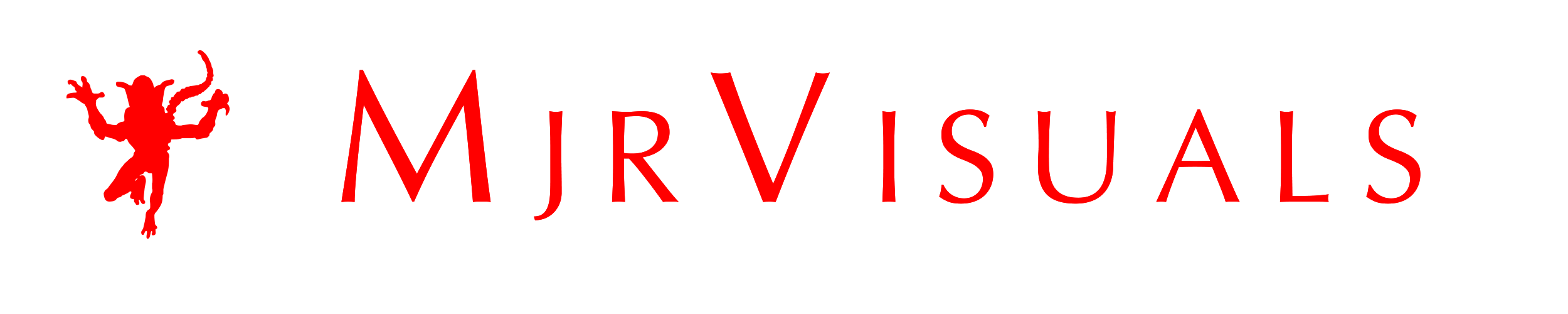This is Malcholm Reese with mjrvisuals.com and in this episode i’m going to break-down animation presets in aftereffects. Let me rephrase that i’m not going to break them down individual but better yet show you where you 1can go to find out visually what the presets do.
It was funny, when we were sitting around talking about making these tutorials I kept arguing that it doesn’t have to be this basic, but then I was reminded about how I learned and honestly I didn’t know about this shortcut until like 4 years into editing. When I discovered it i was like “where have you been all my life” but by then I stopped using presets really anyway but dang if I would have known.
Anyway, presets are I guess what Adobe thinks is the most used applications or maybe the most versatile applications? In any case if your new to after effects they come in handy if not for editing purposes then for really good learning tools by backwards animating them, which is figuring out what Adobe did to make it and making it yourself.
I’ll be honest, you guys are probably not as slow as me, because, when I first started I went animation presets by animation presets clicking, draging, dropping the preset into my comp to see what happens. click, drag, drop, delete, repeat Yeah that was me. Then I discovered adobe bridge, well at least I discovered bridge and the “browse animation” (as I do the air quotation symbol) shortcut located in the menu bar really at the same time.
Now what the shortcut does is actually it opens up adobe bridge in a window that allows you to view the presets one by one, like this. Pretty cool, and easy.
Now you can apply your preset in a number of fashions, you can click apply preset which will open a new window and take you to the script window where you can highlight and apply the preset you found, or you can just double click in bridge and it will apply accordingly. Now it does show a application error but the preset is on the solid you had selected. Go through, explore, take the time and look at if not all of them most of them.
I hope this save you time in your editing again this is malcholm reese with mrjvisuals.com make sure you check out my other highlight, tutorial, and animation videos see you next time.