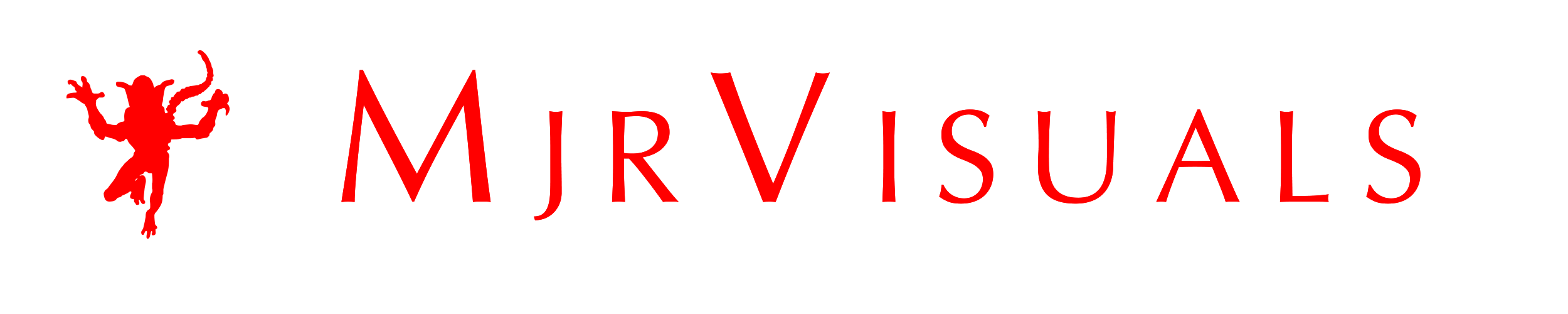Country Mouse filming Bach
New York City. The past three days I have been filming in New York City. Don’t get me wrong I have filmed here a lot but normally it’s in Manhatten. This trip I filmed in Brooklyn and let it be known I had a different picture of Brooklyn in my mind. Rough, tough, dangerous lol. Instead, I found a hipster, upscale community that I really enjoyed staying in.
Hundreds of restaurants and corner stores each corner had it’s own unique charm and quality. I was filming at studio Stillman and right around the corner was a corner deli, that corner deli was amazing. so amazing in fact that after filming I went back and just interacted with the employees and people who came into the shop, picture the sitcom Cheers and that’s what you have, everybody knew everybody the food was amazing and the conversation was out of this world. I look forward to going back. (I’m filming in June in Manhattan, I will make my way back there).
I have gotten into a routine of video, and documentaries. It was great to be able to film BACH, multiple days of great music and creativity is why you do this type of thing. If you ever have time play some back and close your eyes, relax and enjoy.
How to Create a Smashing Brand: 5 ideas to refresh your online branding
Did you know that a strong identity helps your customers to remember you and makes you stand out in the marketplace? However, here is some news for you: branding is more than just shinny logos and a fancy name. Branding essentially involves helping customers to have a sense of belonging and attachment to your products, services, culture and values. If you want to create an unforgettable brand online, it needs to be consistent, recognizable and should appear across all aspects of your online presence. Learn how to create an unforgettable brand using these five tips.
- Are you prepared to spend some money?
When it comes to online branding, you cannot avoid spending some money. If you want to make more money, you have to spend more money. It means you will have to spend in things like social media, Ad Words, and content creation.
- Identify and convey your purpose
In order to create a powerful online brand, you need to create a defining purpose that will act as your compass. Sometimes it is good to go back to the basics. Why are you in this business in the first place? Does your mission and purpose translate into your online presence?
- Keep it real
Sometimes small businesses suffer into oblivion because of their insistence to look ‘big’ and corporate like. The truth of the matter is that you don’t have to. If you want your brand to stand out online, do not hastate to put your personality behind it. People are more receptive to people. For instance, try to include your picture in your company profile. You could also infuse some humor into the content. Authenticity should be your goal regardless of whether you are new in the market. Be passionate and you will attract passionate clients into your online business.
- Revisit your target audience
Do you really know who your target audience is? You need to know who your target audience are and where there are or where you can find them. Therefore, you need to make sure you can consistently target your audience so that your audience find content when they expect it.
- Conduct yourself professionally
Whatever you do, remember that this is business. So you should pay a close attention to how you conduct yourself. Avoid being remembered for the wrong reasons by ensuring you post or publish credible and factual content. Go for quality over quantity. You have probably heard the saying that goes: it is not what you say, but how you say it that is essential when it comes to marketing. Although your personality reflects on your startup at the beginning, the personality of your startup will become an integration of voices that write for your brand.
It is important to keep in mind that what is being said about your brand is very important; therefore, it is important to make sure you listen to your audience.
Mjrvisuals can help you increase your reach out of that content in your website through our expertise. We run the gambit of visual imagination including video production, digital marketing, video editing, print design, advertising, graphic design, graphic animation, motion graphic and media design. Be part of our portfolio of clients and let us tell your story to the world. Click here to visit our website: mjrvisuals.com/
GreenScreen Setup and Keying in Aftereffects.
GreenScreen setup and keying in Aftereffects.
Hey this is Malcholm Reese with mjrvisuals.com and today I’m going to talk about green screen and keying. Now I will be honest I have a print out of ninety nine percent of the editing stuff I do, its really just as a reference because how often in a day do you do everything. Not to often. So for things like particular, or form or even c4d and maya I have cheat sheets on how to get to where I’m going. You ask why don’t I just save the preset, well when new people come to work here and to get them up to speed quickly, it’s easier just to hand them the guide and there you go. It’s like instant experience. Now I say all this because I recommend that you do the same, keep a book or reference folder or something so you can always have something that doesn’t rely on electricity to review. Wow, that sounded old, now I sound like my father. Computers are taking over everything back in my day I did everything by hand! I digress.
So we are looking at my man Ben, on a green screen. Now the only things we are going to pull down to key him out, are Keylight and simple choker.
Pull in your video file into the composition, now duplicate that file.
Pull down key light into the top layer video file, next go to screen pre blur and adjust accordingly, the range I normally use is between 2 and 3. If you didn’t know Pre Blur adjust how much blur to apply to the matte before the key is pulled its good to use as it gets rid of weird edges.
Change the view to screen matte, in this view it’s easy to see what our matte is looking like. Adjust Clip Black and Clip White until the subject or object that is the focus is white and the area you want removed is black.
Next adjust screen shrink then change replace method to hard color and adjust the color. Pre compose the layers and place the simple choker on the pre comp and adjust again I use between .5 and 1.25, there you go export and your ready to use it in your video. Now I will be honest I like to color grade in premier pro with the rest of the files that way I can ensure a perfect balance in color, contrast, saturation with any files that will not have aftereffects in it. It just makes my finished work better.
Exploring the Adobe Presets in After Effects
This is Malcholm Reese with mjrvisuals.com and in this episode i’m going to break-down animation presets in aftereffects. Let me rephrase that i’m not going to break them down individual but better yet show you where you 1can go to find out visually what the presets do.
It was funny, when we were sitting around talking about making these tutorials I kept arguing that it doesn’t have to be this basic, but then I was reminded about how I learned and honestly I didn’t know about this shortcut until like 4 years into editing. When I discovered it i was like “where have you been all my life” but by then I stopped using presets really anyway but dang if I would have known.
Anyway, presets are I guess what Adobe thinks is the most used applications or maybe the most versatile applications? In any case if your new to after effects they come in handy if not for editing purposes then for really good learning tools by backwards animating them, which is figuring out what Adobe did to make it and making it yourself.
I’ll be honest, you guys are probably not as slow as me, because, when I first started I went animation presets by animation presets clicking, draging, dropping the preset into my comp to see what happens. click, drag, drop, delete, repeat Yeah that was me. Then I discovered adobe bridge, well at least I discovered bridge and the “browse animation” (as I do the air quotation symbol) shortcut located in the menu bar really at the same time.
Now what the shortcut does is actually it opens up adobe bridge in a window that allows you to view the presets one by one, like this. Pretty cool, and easy.
Now you can apply your preset in a number of fashions, you can click apply preset which will open a new window and take you to the script window where you can highlight and apply the preset you found, or you can just double click in bridge and it will apply accordingly. Now it does show a application error but the preset is on the solid you had selected. Go through, explore, take the time and look at if not all of them most of them.
I hope this save you time in your editing again this is malcholm reese with mrjvisuals.com make sure you check out my other highlight, tutorial, and animation videos see you next time.
Color Grading in Adobe Premier Pro
Quick Tips on Color Grading
Hey this is Malcholm Reese with MJRvisuals.com and today I’m going to talk about color grading. So what is color grading well Wikipedia says that color grading is the process of altering and enhancing the color of a motion picture, video image, or still image. Now I’ve heard it called color correction as well, in the end they mean one in the same thing and for a quick tutorial on color grading, or color correction the definition isn’t that important. What is important is that you do it and here in lies the problem. With the increase of videography in social media I see more and more phenomenal editing by people with no or little formal training, I guess YouTube university needs to start handing out certificates because some of the people are really really good, amazingly so. The issue is the little details. the difference in a a hundred dollar job and a five thousand dollar job are big things but the difference in a five thousand dollar job and a fifty thousand dollar job are the little things and color correction is one.
Ok. so there are plug ins out there that work wonders the Mojos of the world that let you drop and forget, and i see a lot of that.But they say if you teach a man fish well you know the saying.
Now to Adobe Premier Pro and the Color Correction folder.
I’m fond of using just three things really and that’s if I’m not using my favorite plugin, shout out to red giant colorista, my go tos are brightness and contrast, the three way color corrector and the fast color correct. simple and to the point. I will say that Adobe works in layers, so the way you place them on the video file does have an effect in the final output meaning there will be a slight difference in visual output if brightness and contrast is under fast color correct and vice versa.
I personally like to film on cinema flat which is a Canon Log setting that takes out the color ,saturation, and contrast details which makes everything pretty much flat, most cameras have this setting if yours does not you can easily accomplish the same thing by down cracking your contrast, brightness and saturation manually. I do that because I film with multiple cameras and the flatness allows for easy matching of colors from camera to camera.
My normal layer set up is brightness and contrast first, then the three wheel color corrector second and then fast color corrector last.
I’ll be honest I very rarely adjust the brightness but always adjust the contrast normally between 10 and 30. Do you see the difference?
next I go to three way color corrector, now I like turning on the tonal range definition and adjusting the input and output levels, I do this so I can control how the colors go where and, I can see what colors go where meaning shadows, midtones and highlights. When you turn on “show tonal range” it highlights the shadows, midtowns and highlights showing them by either black, grey or white, I like to adjust the saturation levels individually here, not really touching the master.
Finally I go to fast color correct, yes there is a big wheel here that does pretty much the same thing as the three way color corrector the main difference is control in the levels of manipulation. here is does everything while the 3 way you can adjust in parts. I like this because it controls all aspect of the video. I adjust the saturation and then adjust the black, grey and white levels.
It takes a little time but the five minutes here will increase the visually value of your video. Practice and you will get it to a science where instead of minutes it will take you seconds.
I hope this helps in your color correction again this is malcholm reese with mrjvisuals.com make sure you check out my other highlight, tutorial, and animation videos see you next time.