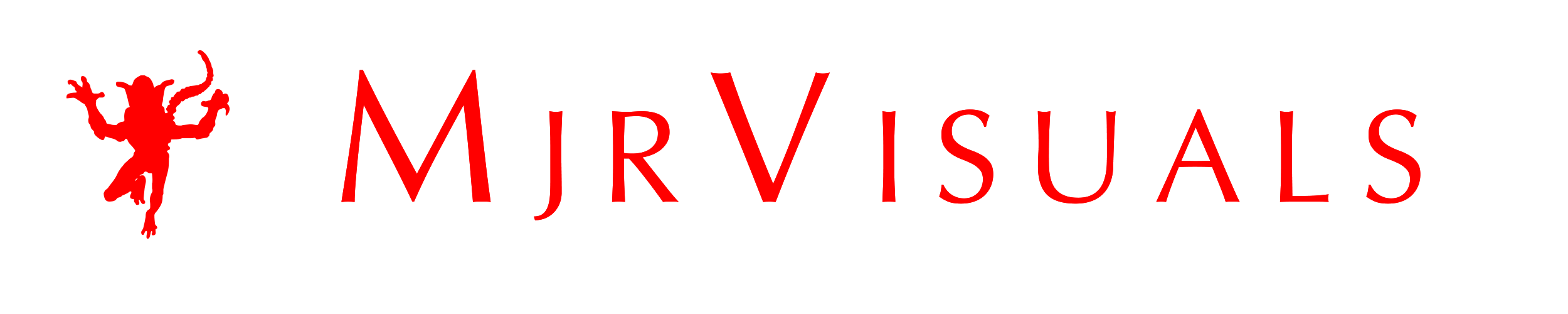4 Clever Advertising Techniques You Should Be Using Today
4 Clever Advertising Techniques You Should Be Using Today
Companies are spending thousands upon thousands of dollars every year on advertising. The big boys even spend hundreds of thousands or millions in print and paid click advertisements. Unfortunately, that also means we get to be bombarded with endless amount of ads, that are lazily designed or misplaced.
So how do you stay clear of producing poor, boring and ineffective advertising?
Here are some techniques you can use to create amazing ads that will resonate with people.
Design Clever ads
There is a whole lot of difference between funny advertisements and effective ads that accomplish their jobs. When designing your ad, make sure that it is able to clearly deliver its message and make people enjoy it at the same time. It should not just be funny for the sake of it. In fact, you do not design an ad so that it is funny. You design an ad that people will be able to connect with.
Insightful
Your ad’s potential impact will be determined by how insightful it is. Does it make the audience think about their beliefs and actions? Does it result in that Eureka Moment? If you achieve this, you will do much better than your competition.
Feeling
Try to connect with your audience emotionally. As Maya Angelou once said, people will forget what you did or said, but they will never forget how you made them feel. You may spend a lot of time convincing your prospects to buy from you; you may even offer very competitive prices, but if you are not connecting with them emotionally, you are not going to create much impact. The fact of the matter is that people are not always rational when making buying decisions. Their emotions usually get the better of them.
Trustworthiness
People buy from companies they like. People will like you if they also trust in you. You see, it is impossible for people to like you if they don’t trust you. Every character you select to appear in your ad should sound and look trustworthy. Every message you deliver should be factual.
Whatever your advertisement goal is, whichever industry you are and now matter your size, it is important to advertise wisely. If you need help, seek the advice or services of a professional advertising agency.
6 Traffic Generation Habits You Should Stop
6 Traffic Generation Habits You Should Stop
Traffic generation is the holy grail of online marketing. Website traffic has been cited as the most effective content marketing metric, which is why brands must understand how to drive traffic without compromising quality of content. Unfortunately, as traffic generation and SEO have changed over the years, many mistakes continue to be made. As a result, many seemingly well-established SEO practices can greatly damage your brand’s credibility and harm your website traffic.
Here are six traffic generation practices you should avoid at all costs:
1. Stuffing content with keywords
Stuffing your content with keywords can drastically hurt your website traffic. Whether it is adding high volume of keywords or irrelevant phrases and words, these are harmful SEO practices that can cause irreparable damage to your traffic generation efforts. Doing so will attract Google penalties like marking your site as spam or lower your page ranking. It will also hurt your brand image because customers will feel betrayed by your use of misleading information.
Rather than stuff your content with many or irrelevant keywords, writing high quality content should be your goal. Remember, people don’t just come to your site just for the sake of it; they are looking for valuable resources and answers to their problems. One way to find out what your readers are looking for is to think about the questions your readers type into Google search and use those questions to create powerful content that will provide the answers. You can also visit platforms like Reddit and Quora to find out what people are discussing. This will help you determine the right keywords to use. Whatever the case, concentrate on writing high quality content.
2. Building as many backlinks as possible
When it comes to backlinks, it’s all about quality over quantity. Many people think that having thousands of links pointing to their website is the smartest traffic generation tactic. However, this practice can actually be detrimental to your SEO. It is better to have a dozen of quality backlinks instead of having thousands of spam links. Use tools like Buzzsumo to determine which backlinks are top quality in your industry. For instance, if you own a blog about entrepreneurship, your best bet for backlinks should come from sites like Entrepreneur, Fortune, Bizify, Quora and Inc, among others. By all means, avoid buying backlinks if you don’t want to land in trouble with Google.
3. Focusing only on page rankings
Page ranking is an important factor when it comes to making it to the top of Google’s search results. However, one should not put all eggs in one basket. Many elements contribute to page ranking. According to a 2015 study by Moz, 88% of marketers believe mobile-friendliness will influence page rankings. 81% believe that the perceived value of the website by the visitors also plays a critical role. Other factors that influence page rankings are speed of website and the quality and quantity of instant answers provided in SERPs. Therefore, instead of worrying about whether your website is ranked at the top, you need to look at different strategies that can drive results for your brand. For instance, you can produce more mobile optimized landing pages and produce quality content that provide instant answers in the SERPs. By taking care of these individual strategies, you will be able to tweak your website so that it appears in top results.
4. Writing low-value content
Gone are the days when quantity of content was the determining factor in driving traffic. Today, marketers are more concerned about producing quality content that provide value to the users. In fact, Google introduced an algorithm that penalizes sites that produce low-quality content. In that regards, any content you produce should provide value to the readers. That is to say quality content should be your most valuable SEO tactic. There are a number of elements you need to take into consideration when implementing your content creation strategy. The first element is your audience. Understanding your audience is crucial. Are your visitors male or female? What is their geographical locations? What is their age group? Do your visitors come to amuse themselves or to learn serious stuff? Understanding your audience will help you to structure your content according to their needs.
5. Duplicating content on different websites
Writing content and then duplicating it to different sites as guest post is definitely going to hurt your ranking. Although Google can differentiate between the first publisher of content and republished content, content duplications brings more harm than good. It might succeed in increase in the number of back links but it can also become difficult to know monitor the changes to your content. Your brand’s image also suffers in the process. So the only solution is to write original content and share it is social media. If you want to publish guest posts or syndicate your content, please write fresh content for every website you want to publish your content.
6. Including complex coding on your website and installing too many widgets
Widgets, tools, analytic software, surveys, forms etc can be great tools for any website; however, too much of something is bad. Having too many widgets and tools coupled with complex coding can slow down your website yet people expect a website to load in less than 2 seconds. This is likely to be the reason you are performing poorly in traffic generation department. The average user has no patience for a page that takes ages to load. Slow speeds in websites results to high bounce rates, a factor used by Google to rank websites.
MJRvisuals Creative Director talk about animation and modeling and keeping his head fresh from the daily grind.
You know it’s interesting that when I started doing videography and video graphics I never thought I would get into animation. Right now i’m doing a girl, robot, body armor, something. It going to be something when I get down with it with the idea of doing a cartoon. I never initially thought that A. I would be able to do animation or that it would become a viable source of work=. Being a boutique production company I say boutique because I’m not very big. A few computers and couple of employees but we have a tendency to do big things for large clients.
Watch the entire video!
Visit us at mjrvisuals.com and see our work.
Increase Your Landing Page Conversion Using These 7 Steps
Increase Your Landing Page Conversion Using These 7 Steps
Your company’s website is arguably your most important marketing asset, and landing pages are the perfect gateways to your website. Unfortunately, most companies struggle to achieve decent conversion rates. According to Digital Doughnut, only 22% of marketers are satisfied with their landing page conversion rates.
If your landing page format isn’t right or your offerings and visuals aren’t offering visitors what they are looking for, then you might not be successful when it comes to lead generation.
In order to boost your landing page conversion rates, you will first need to know where you are and what you need to improve on your conversion rates. Here is a 7-step process to increase your landing page conversion rates.
1. What is your campaign goal?
If your landing page lack focus and a clear goal, it would be difficult to achieve your targets. Your landing page should only have one goal or objective in order to avoid confusing your users. For instance, do not offer multiple offers that will make your prospects lose sight of what to do next. If you focus on only one solution or offer, your users will net get confused. If your sole purpose is to capture email addresses, do not introduce other CTAs like “BUY NOW”.
2. Are your headlines simple and straightforward?
You only have a small window of opportunity to impress your users. Actually, you have less than 7 seconds to grab the attention of your visitor; so, having headlines that are not only simple, but also bold and straightforward helps a great deal. Actually, the first thing your visitor should see in your headline is the exact solution or offer you advertised. In other words, the keyword in your ad should appear in the headline. This serves two purposes: to reassure your visitors that they have come to the right place as well as to help your quality score.
3. Never trick your customers
The surest way to dramatically reduce your landing page conversions and ruin your reputation forever is to trick your prospects. When someone clicks on your ad, they expect to be taken directly to whatever they are looking for. Give them what they came for.
4. Use simple Call-to-action buttons
There is a difference between knowing what you want your visitors to do when they land on your page and those visitors actually knowing that. Use clear Call-to-Action buttons to reduce the amount of friction to the action you want your visitors to take. It is important to ensure that your CTAs are displayed prominently on your landing page. You will need to do many tests to determine the right shape, size, text and color to use on your landing page.
5. Is your text compelling enough?
Your landing page text (copy) should be compelling enough to lure your prospects to take action. You must have a clear flow of information to convince your customers to subscribe, open their wallets or download your offers. It also helps to have a FAQ section to address concerns that your users might have.
6. Use the right images
They say a picture speaks a thousand words. You need appropriate images to arouse the emotions of your prospects and drive your point home. Make sure that all the images on your landing page are in sync with the message of your content. The best content paired with the right image can result in higher conversion rates.
7. Optimize for mobile
You could lose many prospects if your landing page is not optimized for mobile viewing. According to a study by Smart Insights, 80% of internet users have and use their smartphones to access the internet. Formstack also found out that you sites that are not mobile optimized lose 57% of referral traffic. This is by no means insignificant. The best thing you can do is to optimize your landing page for mobile devices.
Landing page conversion optimization is not an easy task. It requires one to be patient, open-minded and observant. As there is no one-size-fits-all formula for increasing conversions, you should continuously test your landing page elements such as CTA buttons, text, images etc to find the right combination.
-MJRvisuals
Adobe and Maya, enjoying – enjoying animation
Adobe and Maya, enjoying – enjoying animation
What is it about animation? When I got into videography and started MJRvisuals I came up with a slogan “imagination defined”. Now that I’m in the thick of the everyday work of video editing and video production doing client work is just that work (to a point). Don’t get me wrong I love what I do as this was a hobby that turned into something more but when designing commercials and stories for clients you have a border, of sorts. Your working and designing within the parameters of their story. With animation I do what I love, design and make things.
I’ll be honest I love cars, yes I’m a car guy and because of this I tend to make A LOT of cars with Maya.
It was interesting learning how to designing in Maya then export to After effects and put the story tougher in Premier. The aspects of dtory telling. They say you never work a day in your life if you do something you love. I do and animation keeps me loving it everyday as I continue to grow and move forward.
Malcholm….
Mjrvisuals.com
Imagination defined.
4 Clever Advertising Techniques You Should Be Using Today
4 Clever Advertising Techniques You Should Be Using Today
Companies are spending thousands of dollars every year on advertising. The big boys even spend hundreds of thousands or millions in print and paid click advertisements. Unfortunately, that also means we get to be bombarded with endless amount ads that lie, that are lazily designed or misplaced. So how do you stay clear of lousy advertising?
Here are there techniques you can use to create amazing ads that resonate with people.
Design Clever ads
There is a whole lot of difference between funny advertisements and effective ads that accomplish their jobs. When designing your ad, make sure that it is able to clearly deliver its message and make people enjoy it at the same time. It should not just be funny for the sake of it. In fact, you do not design an ad so that it is funny. You design an ad that people will be able to connect with.
Insightful
Your ad’s potential impact will be determined by how insightful it is. Does it make the audience think about their beliefs and actions? Does it result in that Eureka Moment? If you achieve this, you will do much better than your competition.
Feeling
Try to connect with your audience emotionally. As Maya Angelou once said, people will forget what you did or said, but they will never forget how you made them feel. You may spend a lot of time convincing your prospects to buy from you; you may even offer very competitive prices, but if you are not connecting with them emotionally, you are not going to create much impact. The fact of the matter is that people are not always rational when making buying decisions. Their emotions usually get the better of them.
Trustworthiness
People buy from companies they like. People will like you if they also trust in you. You see, it is impossible for people to like you if they don’t trust you. Every character you select to appear in your ad should sound and look trustworthy. Every message you deliver should be factual.
Whatever your advertisement goal is, whichever industry you are and now matter your size, it is important to advertise wisely. If you need help, seek the advice or services of a professional advertising agency.
MJRvisuals is a Creative Agency specializing in visual imagery and digital marketing.
MJRvisuals - Imagination Defined
4 Super Tips for Successful Video Marketing
4 Super Tips for Successful Video Marketing
For marketers who want to be competitive, a comprehensive inbound marketing strategy is an absolute must.
If you didn’t already know, it is estimated that 80% of online content will be video by 2019. And according to Digital Marketing Institute, video marketing will help to increase website traffic by 69%.
Accordingly, mobile video adverts will also increase five-folds compared to desktop. A study by Business2Community also found that it is 50 times easier to hit Google’s top ranks with a video than via text. Landing pages that contain explainer videos are 800% more successful than text-only pages.
Well, if that is the case, then it best for you to get to grips with the best video marketing strategies.
Video marketing is essentially both the present and the future of digital marketing. Video marketing brings engagement to a completely new level. Moreover, videos stay online forever, potentially bringing you new customers forever. In addition, it is very easy for videos to go viral because video and social media go hand in hand. In short, video benefits are countless and if you use the right strategy to make and market your videos, you can reap the immense fruits. Here are 5 tips for successful video marketing.
Tip 1. Make your title count
Think about it. The title is the first thing your viewers will see and it will help them to decide whether to watch your video or not. In other words, a great title can make all the difference between your video becoming viral and becoming a big failure. The title you choose is critical when it comes to standing out both in social media and in search engines.
Focus on optimizing your titles for search engines. At the same time, make your titles attractive and compelling to encourage people to watch and share them. Bear in mind that it is possible to do both. Here are some tips to help you create better titles for videos.
Understand how your title will influence your audience’ behavior as well as where they are likely to see it.
Focus on the main messages on the video. The title should explicitly mention the benefits of watching the video. Think of specific benefits and value the viewer will derive from watching the video.
Include keywords that searchers are likely to use when looking for that particular video content.
If a well-known person appears on that video, it is advisable to include the name of that particular person on the title. Learn from other viral video headlines. What pattern can you spot? Try CAPS, some dots, stars, italics, etc to grab attention.
Tip 2. Keep your videos short, informative and interactive
It goes without saying that your readers’ attention span is shrinking by the day. Do not expect them to watch a 2-hour boring lecture. Instead, keep your videos short, interactive and informative. Although it all depends on what message you are trying to pass, you should ensure that your story is not only short, but also fun.
Interactive videos provide a perfect opportunity for people to share and get some useful user behavior in the process. Remove the sales clutter and focus on telling the story that will appeal to your customer’s emotions and desires.
The easiest way to waste your time, energy and money is to create a very boring video that is full of marketing puff. Focus, instead, on what your viewers are interested in. no one wants to sit through 45 minutes of pure sales pitch. People want to laugh and have fun. So if you are too serious, you risk losing the interest of your fans. Make them like your videos, because that is the only way to get into their hearts.
Tip 3. Add a call-to-action button at the bottom of the video
At the end of the day, you want your viewers to take some action after viewing your video. You are not just creating videos for your audience for the sake of it. Conversion is the ultimate goal of any marketer. Putting a call-to-action button at the end of the video can greatly increase your chances of gaining more subscribers, buyers, likes and shares.
Tip 4: Publish your video in multiple places
There could be a problem if you aren’t publishing your video at the right place. It is one thing to create a world-class video and it is quite another to avail it at the right time and to the right audience. For example, it makes no sense to publish your video on your LinkedIn page if most of your audience can be found on Facebook. Some of the places you can publish your videos include: Facebook, Twitter, Instagram, YouTube, blog or your landing page. Where you publish your video depends on where your target audience is likely to be found.
MJRvisuals is a creative agency that provides visual imagery production and digital marketing services.
MJRvisuals - Imagination Defined.